Watch the New UBot Studio X Control Chrome and Firefox
UBot Studio X is here! Check out this video:
The UBot Studio Blog and Network
UBot Studio X is here! Check out this video:
For almost a decade, UBot Studio has been a standalone web automation platform—the best on the market.
But soon, it will become a whole lot more.

When we release Ubot Studio X later this month, you’ll be able to control more than just the built-in UBot Studio browser.
UBot Studio X will turn your favorite browser into a web automation powerhouse by adding the ability to use Chrome, Firefox, or PhantomJS right inside of UBot Studio X—without needing to learn any new, complicated commands.
Without rewriting any of your bots, you’ll now be able to choose from Chrome, Firefox, or PhantomJS right inside of UBot Studio.
Work with all the core commands, native UBot Studio selectors, and UBot Studio AI.
There’s nothing new to learn—just a simple way to triple your automation power.
We’ve been eXcited about this for a long time., but keeping it quiet until we were almost ready. People have been asking for a long time if we could add this feature—and we wanted to get it right. So we spent the last year working on it, and updating the UBot Studio core, and now that it’s done I couldn’t be more proud.
UBot Studio X will have the power, flexibility, and stability you need to take on any automation task in 2019 and beyond.
It’s time to bring out the big guns, and use up to 4 different browsers to automate the web—all with the easiest to use, most powerful web automation platform on the market.
UBot Studio X: Coming September 2018.
Audio editing is now inside UBot Studio (for subscribers)!
A few months ago we released new Video Commands into the Bot Bank. Well, now they have a companion: Audio Commands!
As we mentioned then, online video content is now more important than ever. In a recent poll, 37% of marketers said visual marketing was the second most important form of content for their business. The only item on the list that was more important in the survey was blogging, and it came in just one percent higher at 38%.
What makes your video even better? Great audio! And of course, you can use audio entirely on its own, and these new commands make it easy to, for example, put together a bot that turns your written content directly into audio, with the new speech to text command.
How might you use these new audio commands?
Take a look at this simple example. I think the new SaveTexttoSpeechAudio command is going to be a popular one. I used it to create the wav file at the top of this page. It works exactly like you’d expect:
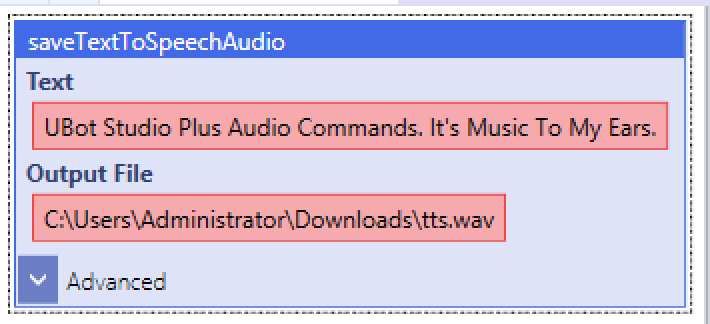
You can also drop a variable into that textbox, so it could more cleanly narrate an entire page of text if you’d like, or whatever you’ve entered into the variable.
I’m going to add this wav to the video I’d created before, which I’d added music to.
First, I’ll download that video with the Download youtube video command:
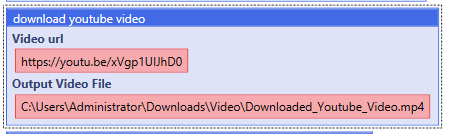
Then, I’ll extract the audio from that video file with the new audio command “extract audio from video”.
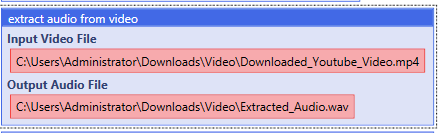
Simple! Now to combine the two pieces of audio (the text-to-speech narration and the previous audio inside the video).
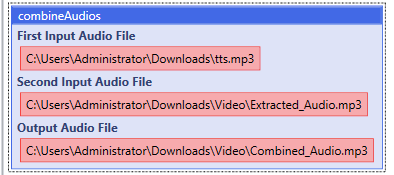
And lastly, add that new audio back into the video:
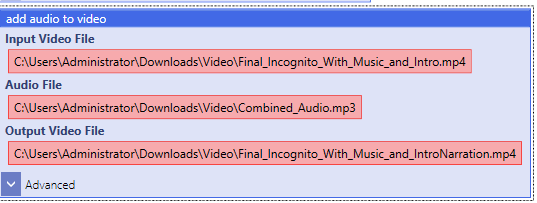
Voila.
Check out the commands in the wiki here.
Did you know that even young adults use UBot Studio? We’ve always said it’s simple enough for children, but powerful enough for programmers, and we’ve actually heard stories of both: programmers who use it to quickly build incredible automation applications, and customers who buy UBot Studio for their teenagers to use (some of those teenagers have even had successful product launches).
UBot Studio’s diverse user base always make us proud, even though we don’t talk about it much. But this is a story we wanted to share with everyone.
A few years ago we began working with a primary school in Belgium, which uses UBot Studio once a week in a class with students between 12 and 14 years old. UBot Studio is first used on a projector in the classroom to show how you can easily make software to automate processes, and to explain how to understand the structure of web pages. And at a more basic level, it helps the students understand logic.

An image from the school’s brochure
They start with scripts that have been prebuilt, with explanations of why they work: “We provide them with simple scripts like scraping a field and filling it with content. Explaining these scripts helps them to create their own scripts.”
Then, they use the drag-and-drop GUI to build their own scripts. Using UBot Studio helps them both understand the functionality of the backend of the website, as well as how an automation tool interacts with it. Or as a school associate told us, it “gives the students the opportunity to program their DOM structures and understand it in another way by ‘using’ the DOM structure.” The DOM – for those of you who don’t know – is the logical structure of a document (like a webpage). It’s like how the computer “understands” the webpage, and it stands for Document Object Model. When you click on an element inside UBot Studio, in the background, UBot Studio is referencing it based on how it’s described in the DOM. (See more info here.)
And ultimately, it helps the kids learn to program:
By programming website projects they have to automate their form subscriptions, get external data from other websites (intranet) and place it into their web application…[this makes] the students think abstractly… knowing the outcome of their actions before they start. Automation is the perfect way to think that way because you have a goal to reach from the start without knowing how to get it done.
UBot Studio “let the students see why DOM structures are very important in online development, learning to work and interpret the structure and what you can do with it by automating things with UBot Studio.”
By the end, they learn a lot about website backends, and more than a little bit about how to program. And if you’ve ever played with Legos, you will appreciate this. We asked if the kids really understand that they’re programming as they’re building scripts with UBot Studio:
They don’t realize they are programming. We explain UBot as a box of Legos. Each piece has it’s function in the program to achieve their goal. Chaining is key for combining functionalities – so they learn logical thinking along the way.
We’ve always thought about UBot Studio a little bit like Legos, too!
Do you have a story about learning to program with UBot Studio? Share it!