-
Content Count
464 -
Joined
-
Last visited
-
Days Won
26
Posts posted by PRO
-
-
Hi. This is a known issue. However, it is a false positive. You have at least 2 options:
1. Windows Defender (Windows Security), add the bot folder to the Exclusions (exclude folder from checks), as well as the folder "%APPDATA%\UBot Studio".
2. Alternatively, add Exclusion for file type exe (type in ".exe" without the quotes).
Option 2 will allow any exe files to execute without those checks, option 1 is enough. But you need to keep the bot in the same folder as it is.
Example: https://support.microsoft.com/en-us/windows/add-an-exclusion-to-windows-security-811816c0-4dfd-af4a-47e4-c301afe13b26If you have any 3rd party anti virus software running, they need also the same exceptions then.
-
"browser keyboard key array" - I am busy right now. You can figure this one out. If you can't figure it, I'll reply next time again with more details.
-
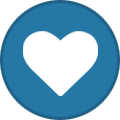 1
1
-
-
1. Alternatively you can use the the desktop automation plugin to achive those clicks that are outside a website's content. 2 options for you.
2. That is correct. After we did some important upgrades, this inbuilt dialog function is not working atm. However, desktop automation can do it.But to be fair, I think this is the most advanced browser for ubot in existence. Not 100% perfect, but best so far.
You should find 95%+ of it's features working great. Except the mentioned "dialog command" and the "drop-down" command currently.
However, for all such cases solutions already exist. So there should be nothing holding you back from achieving your automation goals.
-
How to store a session:
If you want, you can store logged in sessions and load them again.
The easiest way is to use the "browser path" command above the "browser connect" command, specifying a profile directory.
Profile directory can be any empty folder, it is just important that the folder exists.
After you did that and launched the browser, log in to any website and close the browser after that.
Now, when you start a new browser session using the path command with the same directory containing this profile, you will already be logged in because the entire session was stored in this folder.
-
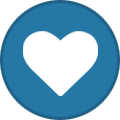 1
1
-
-
1. You can manually click to close it. It will not ask again if you store the session and run again (store session with the browser path command).
It has nothing to do with the site. It comes from Chrome itself, new browser preferences.
Alternatively, you could use the desktop automation plugin to click such buttons outside of a website's content regardless.
For example "send keys active window" {TAB}, {TAB}, {ENTER}.
But the first solution is typically more practical (store session).
-
1. Please update the image, I cannot see it. There seems an error with the image.
2. For using file dialog, please use it together with the "Desktop Automation" plugin like this:define upload image {
plugin command("Browser Automation.dll", "browser navigate", "https://www.ocr2edit.com/convert-to-txt")
plugin command("Browser Automation.dll", "browser mouse over", "Class[0]:vue-uploadbox-file-button", "Center", "False")
plugin command("Browser Automation.dll", "browser mouse click", "Class[0]:vue-uploadbox-file-button", "Left Click")
wait(1)
plugin command("Desktop Automation.dll", "send keys focus active window", "{$special folder("Application")}\\image.jpg", "Mode 1", 0, 0)
plugin command("Desktop Automation.dll", "send keys focus active window", "
", "Mode 1", 0, 0)
plugin command("Browser Automation.dll", "browser mouse click", "Class[0]:submit-btn", "Left Click")
}
This code will upload an image from your bot folder (called image.jpg) to the site using the keyboard for the dialog (puts in file path, hits Enter). -
-
As zzbrandon pointed out this is quite common for self compiled software that doesn't use a paid code signing certificate upon compiling to link the code with your personal trusted certificate details.
-
I am a plugin developer at automaxed and a ubot expert. However, I am not part of ubot's software development team. I cannot tell you this.
-
It works with Automaxed Browser Plugin. I am not sure about alternative or inbuilt functions.
-
There is a free plugin: https://automaxed.com/free-tools
This video may help: https://www.youtube.com/watch?v=SWik-Bucjro
-
-
-
Hehe, great to hear
 Cheers!
Cheers!
You can also run this on other machines on which you want to run compiled bots. -
Hello @stever I edited the post. Included an installer for 6.7.23. You can try.
-
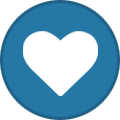 1
1
-
-
-
Hello. Why do you need multilogin? With the "browser path" command in our plugin you can load different chrome profiles with no expensive multilogin. If you need more features, please reach out at: https://automaxed.com/support and we can discuss.
We could integrate with this API if there is a reasobale budget for it. Their X API methods seem to consist of 23 core features. It's possible to do. -
-
Hello. If you also have access to UBot 5.9.55 you may want to give the Automaxed Browser Automation Plugin a try:
https://automaxed.com/plugins/browser-automation
https://network.ubotstudio.com/forum/index.php?/topic/26693-automaxed-browser-automation-plugin/We have feedback from quite some users that love the plugin for it's capabilities.
It works with the latest Chrome, works even on difficult sites and has unmachted features.
Tutorials
https://www.youtube.com/watch?v=mpmPms9cqz0
https://www.youtube.com/watch?v=U_3VaTlqD-U
https://www.youtube.com/watch?v=4Tss1GwS58Y
https://www.youtube.com/watch?v=dRN0F8gCT7o -
Hello all,
If you want to get expert help or training on UBot and all Automaxed Plugins, you can order it here:
https://www.fiverr.com/automaxed/help-with-your-automation-bot-projectI will show you everything you want to know or solve coding challenges within the time frame you purchased.
-
@akagami I created 2 small installer tools (for 5.9.55 and 6.7.23), attached here.
1. Run the ubot studio installer
2. Run the file attached here (either 5.9.55 or 6.7.23 - depending on your ubot version)
3. Open UBot Studio
Let me know if that works for you. The attached script simply pulls the support files and puts them in place.
(you need to be logged in to your forum account to be able to download attachments)-
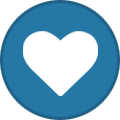 1
1
-
-
Hello. I have witnessed the same issue recently. It seems that "downloading support files" is not working properly recently.
I would suggest you to open a support ticket with UBot Studio and please let us know if it was resolved.
A work-around that I found is to copy/paste the support files yourself. But that is not a nice solution.
-
New Version Released (5.9.6.0)
- Adopted to new Chromedriver Release System
- Ability to update automatically when new Chrome versions are being released
- Tested and compatible with UBot Studio 5.9.55
How to updateIf you already have a plugin license:
1. download the latest plugin version: https://automaxed.com/download-browser-automation-latest
2. put it into your "C:\users\your-username\AppData\Roaming\UBot Studio\Plugins" folder
3. restart UBot StudioHow to get plugin
If you don't have a plugin license yet, you can get one here: https://automaxed.com/plugins/browser-automation
-
@maBOT - we will release an upgrade this week, stay tuned. In the meantime you can:
Since Chrome 115 the chromedriver release system got changed (very unusual, this happens only once in many years). We are currently upgrading the plugin and will release a newsletter once done. The upgraded version should then work as usual again, adapted to the new release system.
In the meantime you can use any version of Chromium you want (download chromium for win 64 stable and chromedriver win 32):
https://chromium.cypress.io/win64/
- You can use every version you want and ship it together with your bots.
- You need to use the "browser path" command, linking to the downloaded chrome exe and chromedriver exe.
- Don't use the undetected mode in the browser connect command.
For example, download from here:
https://chromium.cypress.io/win64/stable/116.0.5845.97
You need to unzip:
- chrome-win.zip
- chromedriver_win32.zip
And use the "browser path" command.
*Profile Path is optional, can leave blank if you do not need to store sessions.
** If you ship with custom chromium like shown here, the chromium browser will never update, behaving like a portable browser.
-
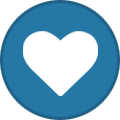 1
1

.thumb.png.457f5e56efdc6f4fe979456fc169264c.png)
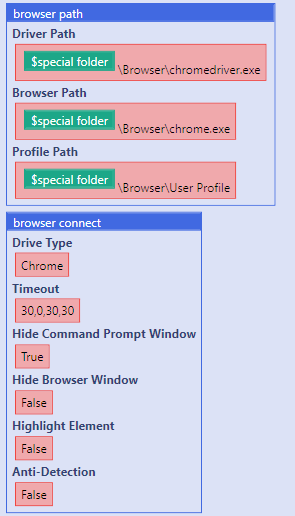
Compiled bot has a virus: Trojan:Script/Wacatac.B!ml
in General Discussion
Posted
Put it in a zip file, password protected. Plus explain the customers that it needs such exclusions becasue it is compiled using UBot Studio.
It is very common that self compiled software in C# has such issues.
Examples:
https://stackoverflow.com/questions/52380454/false-virus-trojan-alert-on-fresh-created-c-sharp-exe-file-when-downloaded-from
https://stackoverflow.com/questions/75260440/how-come-my-code-causes-my-antivirus-software-to-prevent-it-from-running-the-exe
Without a digital certificate it happens a lot. It is a known issue for many programmers.