Video editing is now inside UBot Studio (for subscribers)!
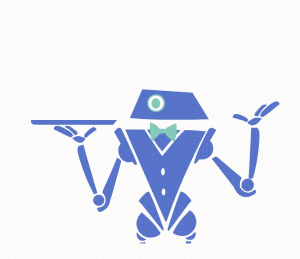
Online video content is now more important than ever. In a recent poll, 37% of marketers said visual marketing was the second most important form of content for their business. The only item on the list that was more important in the survey was blogging, and it came in just one percent higher at 38%.
We’ve thought about video automation to UBot Studio for some time now, after trying our hand at video marketing and some other related fun stuff over the years.
Now, it’s finally here, with commands that let you do everything from combining images into videos, flipping videos upside down and changing the volume and speed, to creating gifs, snapshots, and audio files directly from videos.
The ability to quickly add video marketing into your automation opens up some incredible options. If you haven’t used video in your marketing yet, it’s easy to start! Cameras and video equipment are cheaper than ever and even the quality of video you can take with a smartphone is high. Here are a few example ideas you could do with the new UBot Studio video features:
- Easily record a video every day (a “vlog”) in just a few minutes with your phone and set up a uBot that, when run, adds music and an intro to the video and uploads it to Youtube, Facebook, etc.
- Record an “interview” with a friend about your business.
- Record a video “review” or “testimonial” about a product you love (UBot Studio comes to mind…), proving how much of an automation and marketing expert you are.
- Record a “behind-the-scenes” or “culture” video of how your business works, giving your customers some insight into your day-to-day operations
- If you don’t feel like being on camera, you can just as easily download a screen recording tool and make tutorials as well. Screencast is one option, and it’s free.
- Or, if you’re comfortable talking but not quite ready to use video, you can use the new features to turn an audio recording combined with a single image or a collection of images into a video.
Ready to add video marketing into your life yet?
Let’s get started with a quick intro to how these cool new commands work.
Open up the Bot Bank.
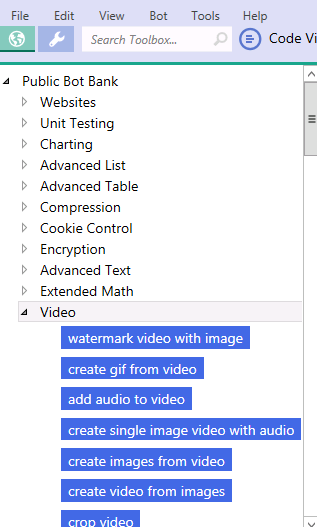
On the left, you’ll see the big list of new video features if you’re a subscribed customer.
Oh, and there are a few extra commands for Professional Edition users. In fact, while you’re able to do some amazing things with Standard – as usual, upgrading to Professional will give you even more power. Click here to upgrade and get it if you’re a Standard user 🙂
Most commands take just a few simple parameters. Most common are the file location you’re starting with (“Input File Location”) and the file you want to end up with (“Output Video File”).
Other parameters might include time (HH:MM format), seconds (a standard numeral), or other image or audio files.
A few additional things to note:
- While many commands work with a wide variety of formats, such as .avi, .mpg, and .mp4, you should be aware that some video commands only work with specific file types. If you experience any errors, this is an important thing to remember!
- Also, make sure to expand the ‘advanced’ tab for commands, as there are sometimes additional options there like the number of seconds or time you’d like something to start at.
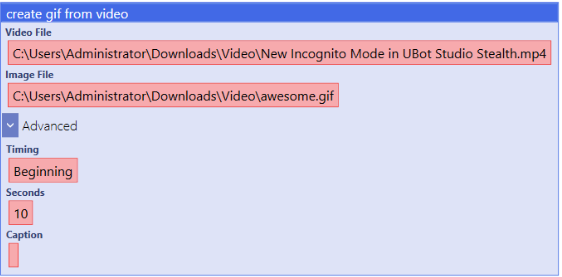
Now, let’s go through a few example commands in a scenario that most of us can use:
Maybe you’ve got a video that you uploaded a few years ago and you’d like to add an intro and re-upload it, so it’s fresher. This is an easy thing to do with all your videos – all you need is a single audio file, an image, and the URLs of the videos on youtube. Simple.
In fact, our Incognito mode video could use an update. Let’s use that one. (see it below)
I’ve recorded an audio intro (2017_intro.mp3). Now, I’m going to create a new single image video to put at the beginning. You could use a simple all-black image file if you don’t want to add any new information, but in this case, I’m going to use this 2017 image:
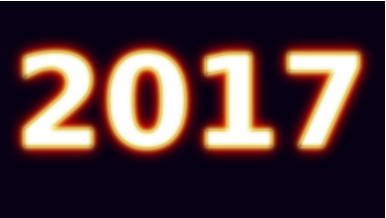
I’ll just drop the commands in like this:
create single image video with audio("C:\\Users\\Administrator\\Downloads\\Video\\2017.png","C:\\Users\\Administrator\\Downloads\\Video\\Intro.mp3","C:\\Users\\Administrator\\Downloads\\Video\\Intro_Video.mp4")
Now, the video I get out of it, “Intro_Video.mp4”, is ready for viewing:
Now I’ll download my old video directly from youtube with the download from youtube command.

download youtube video("https://www.youtube.com/watch?v=x46cPXzgFB8","Original_Incognito_Video.mp4")
Next up: Combine our old video with our new one to make one awesome, updated video.
I’ll use the combine videos command. There’s also a Combine video list command for Pro users, in case you want to combine more than two videos at a time.
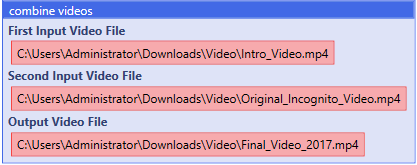
combine videos("C:\\Users\\Administrator\\Downloads\\Video\\Intro_Video.mp4","C:\\Users\\Administrator\\Downloads\\Video\\Original_Incognito_Video.mp4","C:\\Users\\Administrator\\Downloads\\Video\\Final_Video_2017.mp4")
Now it occurs to me that our video is a little boring. It’s too quiet. How about I add some music?
add audio to video("C:\\Users\\Administrator\\Downloads\\Video\\Final_Video_2017.mp4","C:\\Users\\Administrator\\Downloads\\Video\\Ride_Valkyries.mp3","C:\\Users\\Administrator\\Downloads\\Video\\Final_Video_With_Audio_2017.mp4",0)
And now we have the final result:
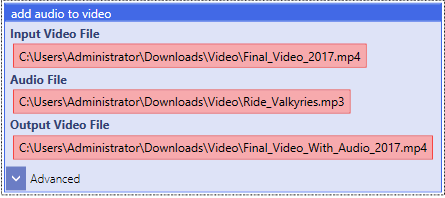
A list of all the commands and how they work is in the wiki, with explanations for use. Here they all are…
- Watermark video
- Create gif from video
- Add audio to video
- Create slideshow
- Create single image video with audio
- Create images from video
- Create video from images
- Crop video
- Adjust video volume
- Change video speed
- Flip video
- Rotate video
- Extract audio from video
- Mute video
- Combine videos
- Combine videos list
- Superimpose video
- Cut video
- Add video subtitle
- $Get video info
- Create video screenshot
- Create video thumbnail
- Resize video
- Convert video
- Download youtube video
- Ffmpeg command
- Ffmpeg function